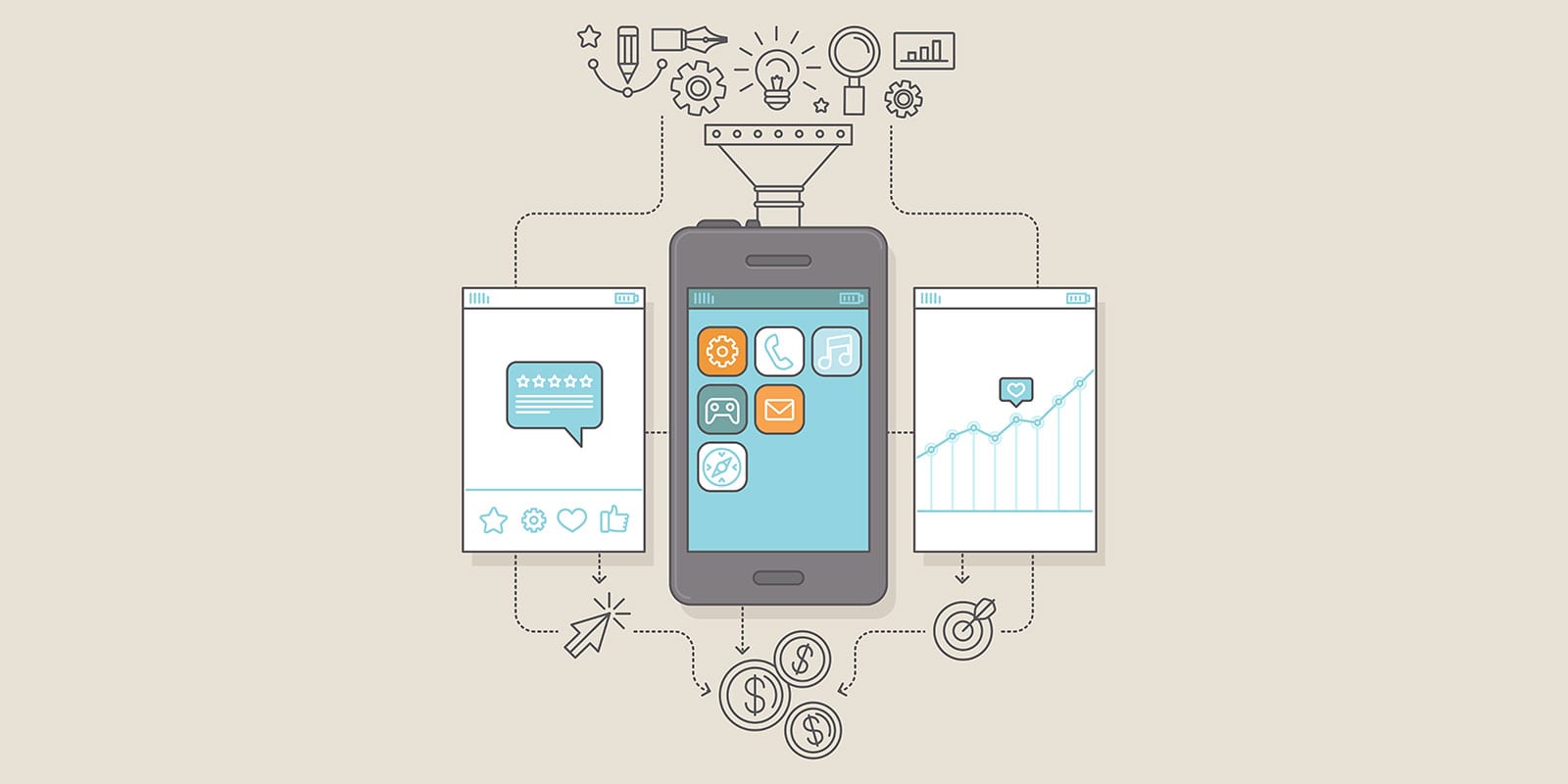Docker 101: The Basics of Containerization and Virtualization
Introduction to Docker
Docker is a containerization platform that enables developers to create, deploy, and run applications in a virtualized environment. With Docker, developers can package their applications and their dependencies into a single unit, called a container, which can run on any system that has Docker installed.
Docker containers are lightweight and portable, and they provide a consistent and reliable environment for running applications. Docker is also designed to be easy to use, with a simple command-line interface that makes it easy to build, run, and manage containers.
In this blog post, we’ll introduce you to Docker and show you how to use it to create and run containers.
Installing Docker
Before you can use Docker, you’ll need to install it on your system. Docker is available for Windows, macOS, and Linux, and you can download it from the Docker website. Once you’ve installed Docker, you can use the Docker command-line interface to interact with the Docker engine.
Creating a Docker Image
The first step in using Docker is to create a Docker image. A Docker image is a template that contains all the files and dependencies needed to run an application in a container. You can create a Docker image by writing a Dockerfile, which is a text file that contains a set of instructions for building the image.
For example, here’s a simple Dockerfile that builds an image for a Python application:
FROM python:3.9
WORKDIR /app
COPY requirements.txt .
RUN pip install -r requirements.txt
COPY . .
CMD [ "python", "./app.py" ]This Dockerfile specifies that the image should be based on the official Python 3.9 image, sets the working directory to /app, copies the requirements.txt file to the container, installs the dependencies using pip, copies the rest of the files to the container, and sets the command to run the app.py file when the container starts.
Building a Docker Image
Once you’ve written your Dockerfile, you can use the docker build command to build the Docker image. For example, to build the image defined in the Dockerfile above, you can run:
docker build -t myapp .This command tells Docker to build an image with the tag myapp, using the Dockerfile in the current directory (.). Docker will download the base image, install the dependencies, and create a new image based on the instructions in the Dockerfile.
Running a Docker Container
Once you’ve built your Docker image, you can use the docker run command to run the container. For example, to run the container based on the myapp image, you can run:
docker run -p 5000:5000 myappThis command tells Docker to run a container based on the myapp image, and map port 5000 on the container to port 5000 on the host system. This will allow you to access the application running inside the container from your web browser.
Conclusion
In this blog, we’ve introduced you to Docker and shown you how to use it to create and run containers. We’ve also provided a simple example of a Dockerfile that builds an image for a Python application, and shown you how to build and run a container based on that image. Docker is a powerful tool that can help you to develop, deploy, and run applications more efficiently, and we encourage you to explore its capabilities further.
References
Here are some useful reference links for learning more about Docker:
- Docker documentation: https://docs.docker.com/
- Docker Hub: https://hub.docker.com/
- Docker tutorials: https://www.docker.com/101-tutorial
- Docker Getting Started guide: https://docs.docker.com/get-started/
- Docker for Developers: https://www.docker.com/developers
Add Comment
You must be logged in to post a comment.