Cool features of Google’s latest Android Version-Android 12
Android is the most popular smartphone operating system in the world, running on more than three billion smartphones. As a result, even the smallest OS change has the potential to affect millions of users. Speaking of which, Android 12 is now official in its stable form starting with the Pixel 6 and Pixel 6 Pro with cool features which everyone wants. Below we take a look at all the top new Android 12 features and updates available which everybody should know about :-
1. Color extraction
By this feature, the OS takes your wallpaper colors and applies them to your OS theme. In short, you set a wallpaper, Android 12 extracts the colors, and your operating system gets color cues from it. The color changes will be reflected throughout the operating system, including settings, quick settings tiles, and any app that has material that supports you.
Android 12 will make sure you never get bored with the user interface. A simple change of wallpaper will be enough to put on a new coat of paint for the whole.
2. One – handed Mode
Inspired by third-party Android skins, Google has added a native one-handed mode to Android 12. As the name suggests, this feature makes it easier to use your phone with one hand – a boon for Android 12. devices with large screens and gigantic sizes like the Pixel 6 Pro. On your device, go to Settings > System > Gestures. Tap the one-handed mode and activate the toggle. You can now activate the one-handed mode simply by swiping down from the bottom edge of the screen. Note that this feature only works when using gesture navigation on your device.
3. Quick Tap
Inspired by the Back Tap gesture in latest iOS , Google has introduced the new Quick Tap feature in Android 12. With a simple double-tap on the back of your phone, you can launch the app of your choice, control media playback, take screenshots, view recent apps, etc.
Quick Tap Gestures is hidden in Settings > System > Gestures in Android 12. Now, depending on your preference, choose an action you want to assign to Quick Tap.
4. Extra Dim Option
If you find your phone’s screen brightness a bit too bright, even at the lowest setting possible, there’s a new Extra Dim option in Android 12 to dim the screen even more. This is great for those who tend to stare at the phone screen in a dark room, as the extremely low brightness will help reduce eye strain.
You can find the option hidden under Settings > Accessibility > Extra dim. Or, there is a Quick Settings tile for it as well in status bar.
5. Long Screenshots
It’s a feature that has taken Google years to bring flavor to its Android. Gone are the days of just taking screenshots – users now often have to take long lists. With scrolling screenshots, you won’t need to take multiple screenshots to capture a long list. Instead, take a screenshot and from the toolbar that appears at the bottom, tap Capture more.
Keep in mind that this option will only appear in the list or when it is actually possible to take a long screenshot.
6. Smart Auto-Rotate
For years, auto-rotation was decided by the phone’s accelerometer. It detects when your phone is tilted, then the screen does the same. Android 12 introduces face detection for auto-rotation. Basically, the phone observes your face and only rotates if it notices your phone has changed orientation. So now phone won’t rotate unnecessary when you are on your bed.
7. Haptic Feedback
You may recognize this feature mainly from the games console. You feel it when your controller vibrates with an explosion on the screen.
Android 12 has this capability built-in. Game developers can vibrate your phone when events occur on the screen. There are also non-gaming related uses, such as while watching movies or syncing vibrations with custom ringtones, etc.
8. App Hibernation
Android 12 comes with a new section in Settings called Unused Apps. This new section contains apps that have been paused because you haven’t used them in a while. The apps in this section have all their permissions revoked and they just sit there doing nothing until you reopen them. You can also turn this off on an app-by-app basis if you want.
9. Camera & Microphone Indicators
Android 12 also includes indicators for camera and microphone usage. Basically, a little microphone or camera indicator that appears in the upper-right corner of your phone’s screen whenever an app accesses one of these. A green dot persists after the original indicator disappears to let you know that an app is still using it. It’s a quick and easy way to let the user know when the microphone or camera is active.
For added security, Google has added new toggles in Quick Settings specifically for disabling both the camera and microphone. You only need to disable them to turn off the camera or microphone completely.
So Now if any app is using camera or microphone in background without your knowledge, you will get green dot on topbar and get to know about it.
10. App Search
AppSearch is a cool new feature. Basically, it allows you to search for anything in the app. It has been a feature on other operating systems like Windows for many years. Basically, search is visible inside your application and returns search results from them. An example is searching for something you wrote in a note, and the search will direct you to that note without entering the app.
This feature works offline and has endless potential uses. You can even search for music, and the search will return results from the streaming app of your choice.
Add Comment
You must be logged in to post a comment.






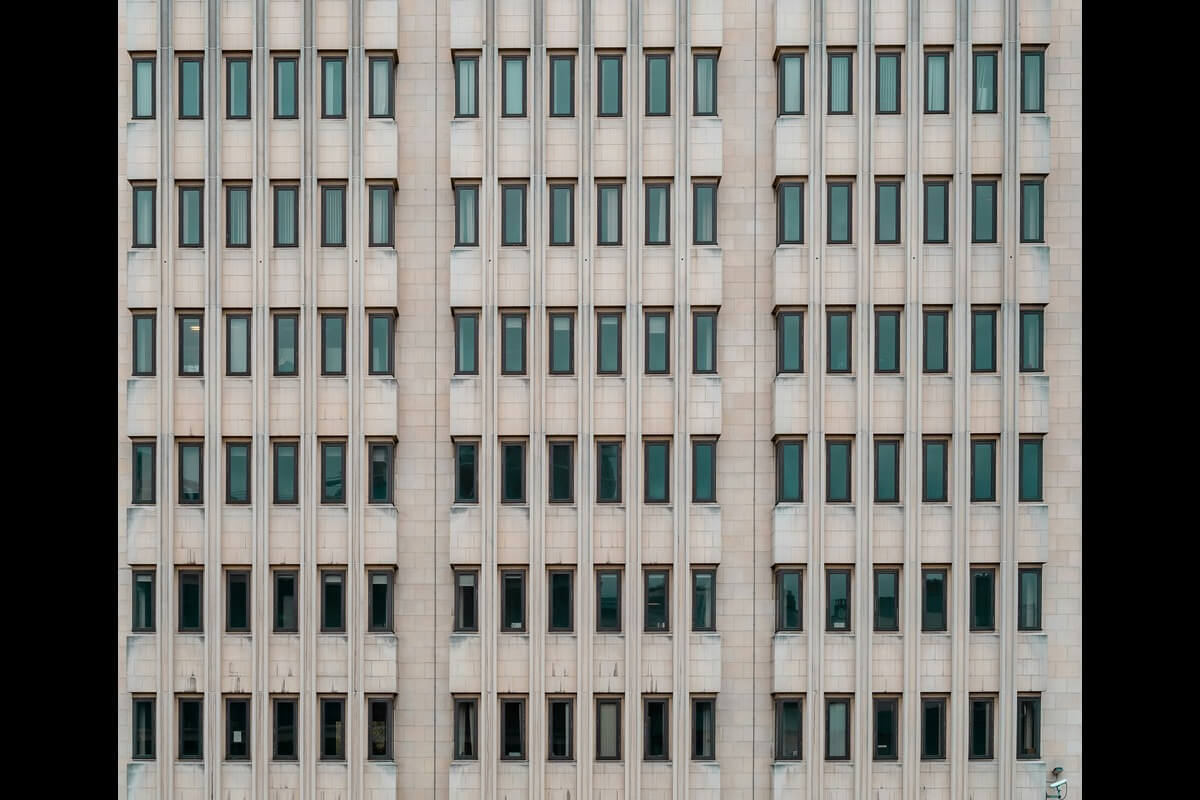

gate.io
I may need your help. I’ve been doing research on gate io recently, and I’ve tried a lot of different things. Later, I read your article, and I think your way of writing has given me some innovative ideas, thank you very much.