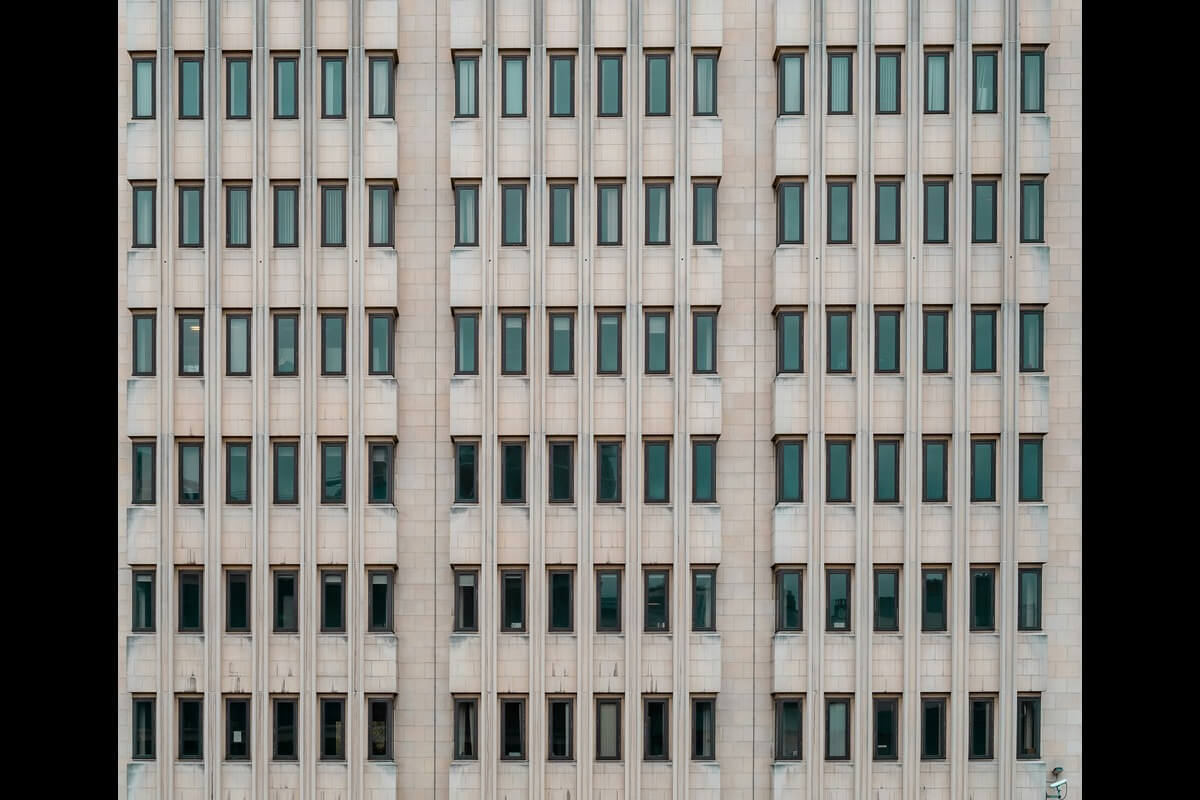Salesforce Schema Builder – What it is and How to Use It
Staying in stride with the perpetual evolution poses a constant challenge for systems and IT teams operating Salesforce. Fortunately, the platform provides an extensive array of in-built tools tailored for tasks such as discovery, impact analysis, and change management. In this post, we’re looking at one of them — the Salesforce schema builder. Here’s what you need to know about this incredibly useful feature.
Understanding the Essence of Schema Builder
Salesforce Schema Builder is a dynamic visual design tool integral to the Salesforce platform, facilitating the creation and modification of data models with unprecedented ease. This tool empowers users, both seasoned administrators and those new to CRM, with a graphical representation of their data architecture. Let’s delve into the fundamental aspects of Schema Builder before exploring its practical applications.
Salesforce Schema Builder: Pros and Cons
Pros
- Visual Representation: Offers a visual, drag-and-drop interface, making data modeling accessible to users with varying technical expertise.
- Intuitive Relationship Mapping: Simplifies the establishment of relationships between objects, whether they are simple one-to-one connections or more complex many-to-many associations.
- Field Customization: Allows for easy customization of fields by adding, modifying, or deleting them directly from the visual interface, providing adaptability to evolving business needs.
- Automatic Validation Rules: Includes built-in validation rules, ensuring that the data model adheres to Salesforce best practices and standards, promoting data integrity.
- Impact Analysis: Provides tools for impact analysis, enabling users to assess the potential effects of changes to the data model before implementation, reducing the risk of disruptions.
Cons
- Learning Curve: While designed to be user-friendly, users new to Salesforce may initially find the tool’s capabilities overwhelming, requiring a learning curve.
- Limited Complexity: For extremely complex data models, Schema Builder might have limitations, and users may need to resort to other Salesforce tools for intricate configurations.
Way to Access Schema Builder in Salesforce
Follow these steps to navigate to Schema Builder:
- Login to Salesforce:
- Access your Salesforce instance by entering your credentials on the login page.
- Navigate to Setup:
- Once logged in, click on the gear icon in the upper-right corner and select “Setup” from the dropdown menu.
- Search for Schema Builder:
- In the Setup menu, enter “Schema Builder” into the Quick Find box. Click on “Schema Builder” in the search results to open the tool.
- Explore Visual Representation:
- Upon entering Schema Builder, explore the visual representation of your data model. Familiarize yourself with the layout and the drag-and-drop interface, which simplifies the creation and modification of your CRM’s data architecture.
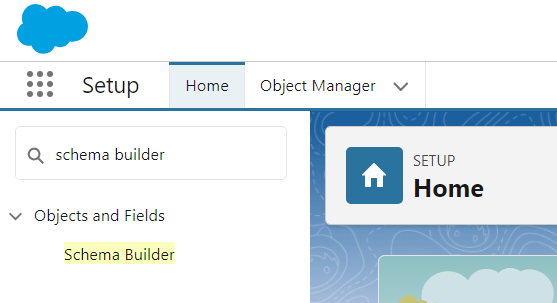
Various Elements in Schema Builder
To harness the full potential of Salesforce Schema Builder, it’s essential to comprehend the various elements it encompasses:
1. Objects: Standard and custom objects are the foundational building blocks of the data model, representing entities within the CRM system.
2. Fields: Fields within objects capture specific data points. Schema Builder offers diverse field types, including text, date, picklists, and more, catering to various data types.
3. Relationships: Schema Builder simplifies the establishment of relationships between objects, facilitating the representation of connections in the data model.
4. Validation Rules: Implementing validation rules ensures data accuracy and consistency, enhancing the quality of information stored within the CRM system.
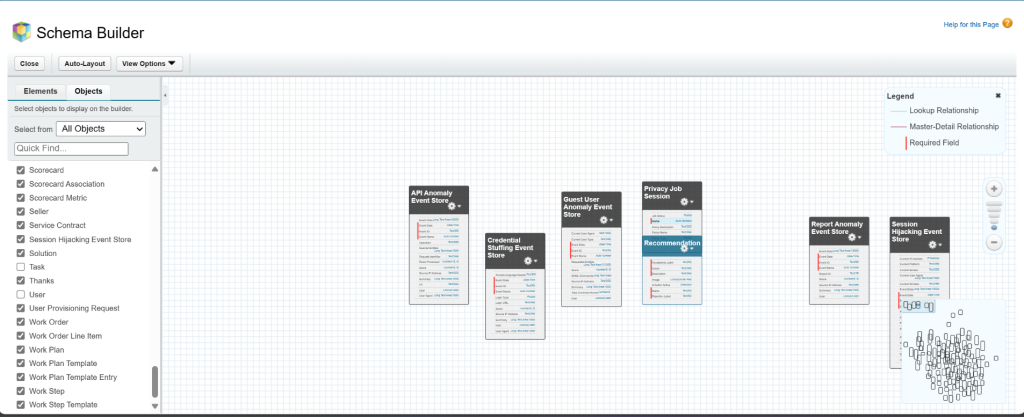
Steps to Create Fields with Schema Builder
Now that we’ve established an understanding of Schema Builder, let’s outline the step-by-step process of creating fields using this powerful tool:
1. Select Object: Choose the object within Schema Builder for which you intend to create or modify fields.
2. Add Fields: Utilize the drag-and-drop interface to add desired field types to the selected object. Customize field properties such as data type, length, and help text based on organizational requirements.
3. Define Relationships: Establish connections between objects by linking them in Schema Builder, specifying the nature of these relationships for a coherent data model.
4. Implement Validation Rules: Leverage Schema Builder to implement validation rules on fields, ensuring data accuracy and adherence to organizational standards.
Conclusion
Salesforce Schema Builder stands as a beacon for those navigating the ever-changing landscape of CRM data models. Its visual prowess, coupled with efficient relationship mapping and adaptable field customization, makes it an indispensable tool for IT teams and administrators. Embrace Schema Builder as your ally in managing change within the Salesforce ecosystem and empower your organization to evolve seamlessly with the dynamic demands of the business landscape.